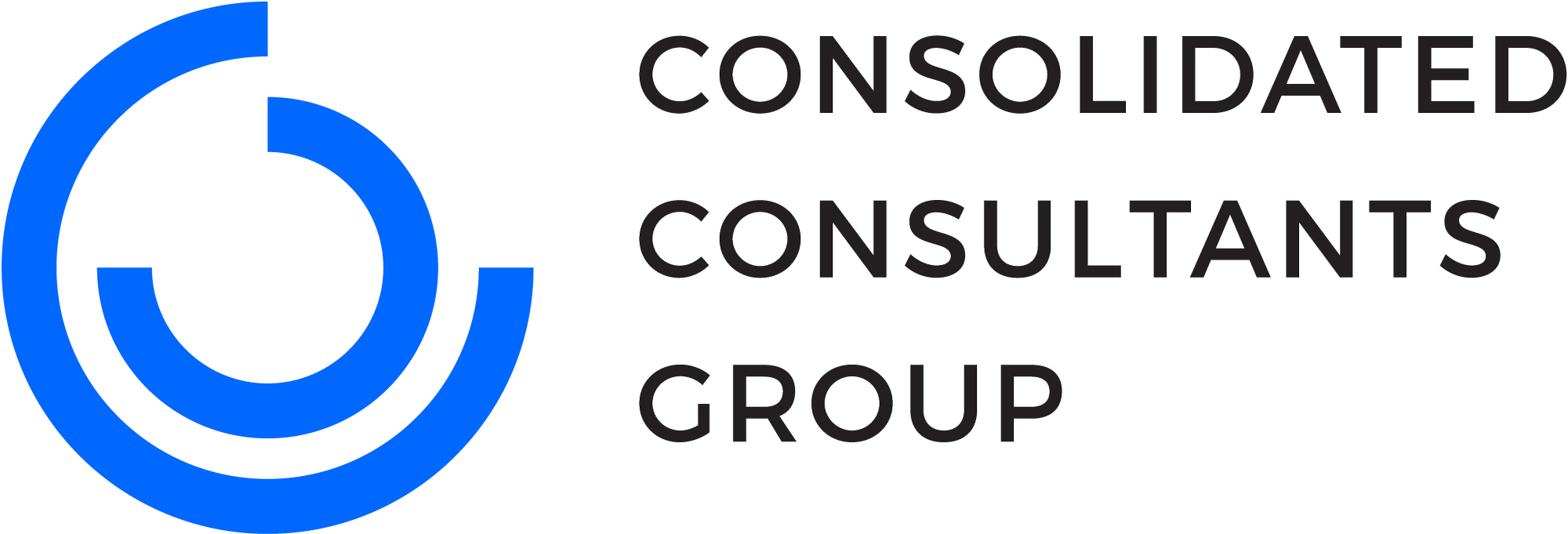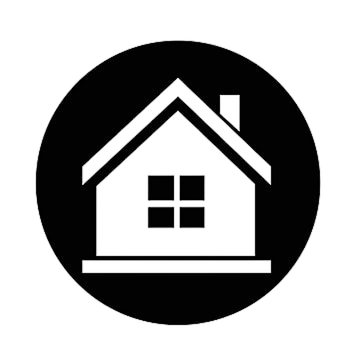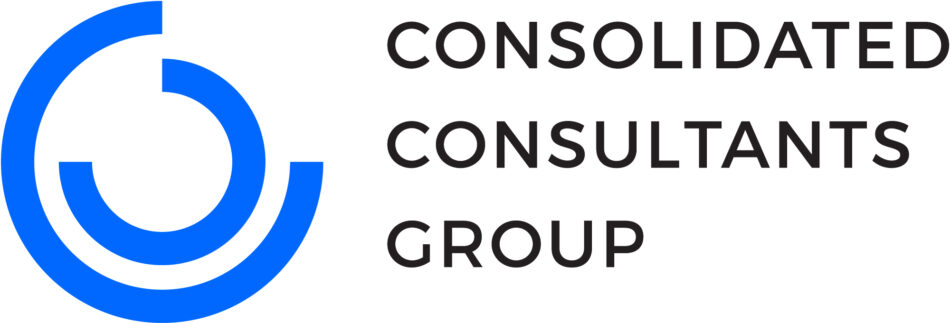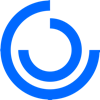Elevating Architectural Visualizations: A Comprehensive Guide with D5 Render
Outline
- Introduction
- Setting Up Your Model in SketchUp
- Importing and Initial Setup in D5 Render
- Using the D5 Scatter Tool to Enhance Landscapes
- Fine-Tuning Materials and Lighting
- Rendering and Post-Production
- Practical Applications and Business Impact
- Frequently Asked Questions
- Conclusion
- Get in Touch with CCG
Introduction
Architectural visualization has become an essential tool in the design industry, and mastering it can significantly elevate the quality of your projects. D5 Render is one of the leading tools that professionals use to create highly realistic and compelling architectural scenes. This guide from CCG walks you through the process of using D5 Render to create stunning visuals, from setting up your initial model to finalizing the render.
Setting Up Your Model in SketchUp
- Creating the Base Model
The foundation of any successful architectural visualization begins with a well-constructed base model. Using SketchUp, you can develop a detailed model that captures the essence of your architectural design. In this example, we reference a modern pavilion structure, focusing on key elements like cladding panels and an expansive deck, which will play crucial roles in the rendering process.
- Preparing for the D5 Scatter Tool
D5 Render’s scatter tool is a powerful feature that allows you to populate your scene with landscape elements quickly and efficiently. To prepare for this, segment your landscape in SketchUp by assigning different colors to various sections. This setup will enable you to apply diverse vegetation layers more effectively once you import your model into D5 Render.
Importing and Initial Setup in D5 Render
- Importing the Model
Once your SketchUp model is ready, it’s time to import it into D5 Render. Start by launching D5 Render and selecting the import option. Position your model on the canvas and ensure everything is aligned properly. Switching to Object mode allows you to refresh the geometry and make necessary adjustments before you proceed.
- Setting Up the Camera and Scene
A well-chosen camera angle is vital for creating a compelling visualization. Begin by setting your camera to a perspective that best showcases your design. A focal length of around 30mm is typically ideal, offering a balanced view that highlights both the structure and its surroundings. Once set, lock in your camera angle to maintain consistency throughout the rendering process.
- Basic Scene Adjustments
Before moving on to materials and lighting, make some initial adjustments to your scene. Ensure that the Two-Point Perspective is enabled to maintain vertical lines and adjust the exposure settings to achieve the desired lighting effect. These early tweaks lay the groundwork for a polished and realistic final render.
Using the D5 Scatter Tool to Enhance Landscapes
- Understanding the Scatter Tool
The scatter tool in D5 Render allows you to create rich and diverse landscapes with minimal effort. By applying vegetation presets to the different segments of your landscape, you can quickly fill large areas with trees, bushes, and other natural elements, adding depth and realism to your scene.
- Applying Scatter Presets
To use the scatter tool effectively, start by selecting the landscape segments you prepared in SketchUp. Apply the scatter presets from D5’s asset library, adjusting the scaling and rotation settings to create a natural look. You can also layer different types of vegetation to build a more complex and dynamic environment.
- Layering and Customizing Vegetation
One of the key features of the scatter tool is its ability to layer different vegetation types. For example, you can use tall trees as a backdrop, medium-sized bushes in the middle ground, and smaller plants in the foreground. This layering adds realism and visual interest to your scene, making it more immersive.
Fine-Tuning Materials and Lighting
- Bespoke Materials
Materials play a crucial role in the realism of your scene. D5 Render offers extensive customization options, allowing you to adjust textures, reflections, and gloss settings. For example, enhancing wood grain by adjusting UV settings or applying normal maps to concrete surfaces can significantly increase the material’s realism.
- Lighting and Environmental Effects
Lighting is critical in creating mood and atmosphere. D5 Render provides various environment presets that can be adjusted to match the desired time of day and weather conditions. You can further refine the scene by adjusting the sun's position, adding effects like fog, or utilizing volumetric lighting to create stunning light beams through your design’s features.
Rendering and Post-Production
- Rendering High-Quality Images
With your scene fully set up, it’s time to render high-quality still images. Select the desired camera view and ensure Two-Point Perspective is enabled. Adjust the resolution and exposure settings for optimal results. Once satisfied, render the scene, producing detailed, photorealistic images ready for presentation.
- Refining the Scene
After rendering, review your images for any areas that might need refinement. Tweaking UV settings, adding small details like stones or leaves, and ensuring that your landscape elements are well-integrated can greatly enhance the overall realism of your scene.
Practical Applications and Business Impact
- Visualization as a Business Tool
Architectural visualization is more than just creating attractive images; it’s a powerful tool for communication and business development. High-quality renders can significantly improve client presentations, leading to faster approvals and more informed decision-making. Additionally, the efficiency of D5 Render allows for rapid iteration, enhancing productivity and enabling you to deliver superior results.
Frequently Asked Questions
D5 Render is a cutting-edge tool for architectural visualization, offering real-time rendering capabilities that make it easier to create photorealistic scenes. It's essential for professionals who want to produce high-quality visuals quickly and efficiently.
Start by creating a detailed base model in SketchUp, focusing on key architectural elements. Then, segment your landscape to prepare for D5 Render’s scatter tool, which will allow you to add vegetation and other natural elements effectively.
The scatter tool allows you to quickly populate large areas with vegetation and other elements, creating a more realistic and dynamic landscape. It saves time and enhances the visual appeal of your scenes.
Lighting is crucial in setting the mood and realism of your scene. By adjusting environmental presets, sun position, and adding effects like fog or volumetric lighting, you can create dramatic and visually stunning results.
High-quality visualizations are essential for client presentations and marketing materials. They help clients visualize the final product, leading to quicker approvals and more informed decisions, ultimately enhancing your business's efficiency and success.
Conclusion
Mastering D5 Render can take your architectural visualizations to the next level, transforming them into immersive experiences that captivate clients and stakeholders alike. From model setup to the final render, every step is crucial in creating stunning visuals that stand out in the industry.
Get in Touch with CCG
If you're looking to elevate your architectural visualizations, CCG is here to assist. Our team of experts is ready to help you achieve your goals and deliver exceptional results in your projects. To learn more about our services and how we can support your needs, contact us today.